Creating and Adding Data to Datasets
Creating and configuring datasets in Donovan allows you to bring together valuable information for analysis and decision-making in a structured manner.
Getting Started with Creating Datasets
- Access the Datasets Page
Begin by navigating to the Datasets section within Donovan's interface. Click on "Add New Source" to initiate the dataset creation process.
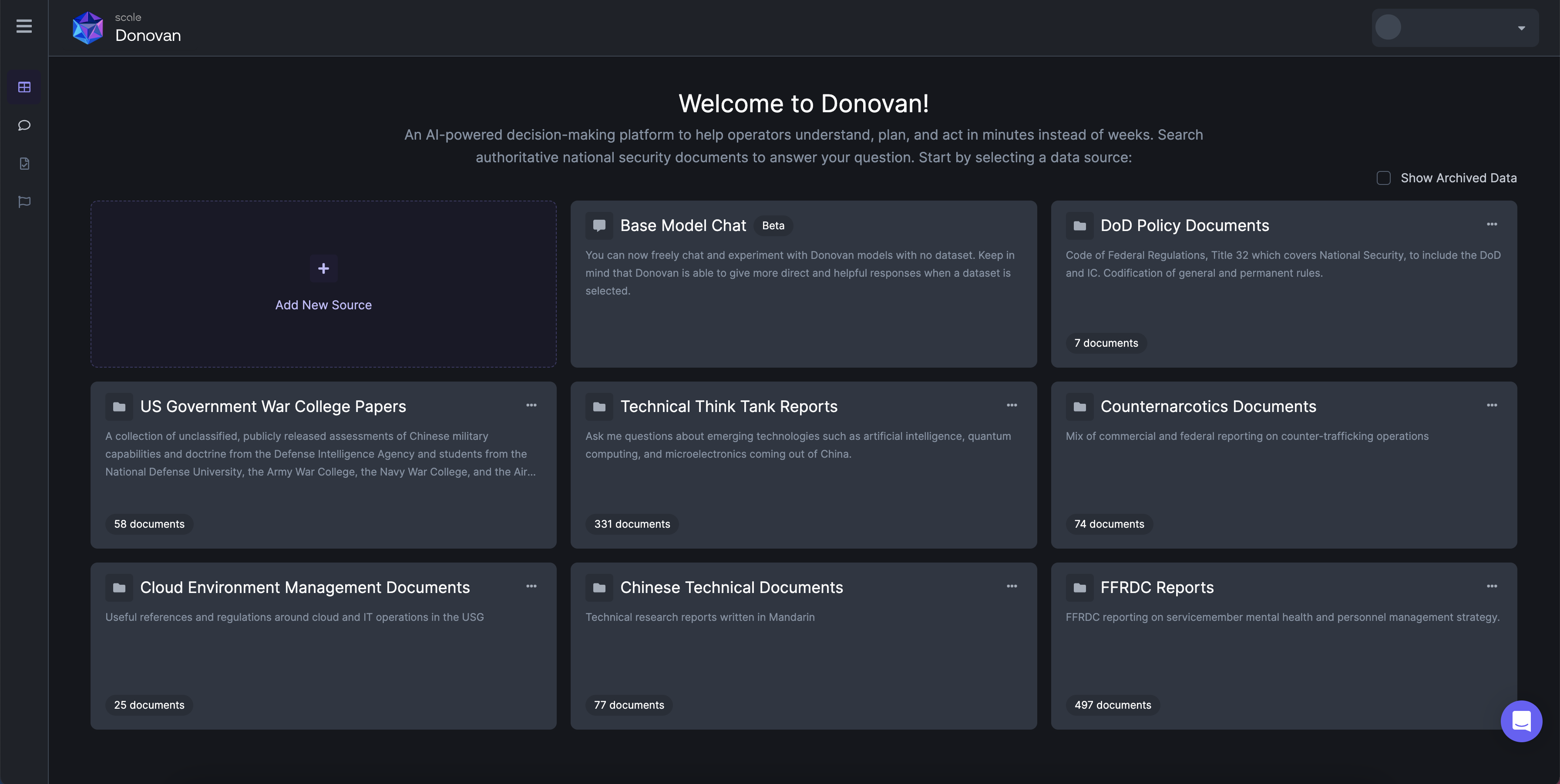
Click "Add New Source" from the Datasets page.
- Configure Your Dataset
Name your dataset to provide a clear and concise identifier. Optionally, you can provide a description to offer additional context to users who access the dataset.
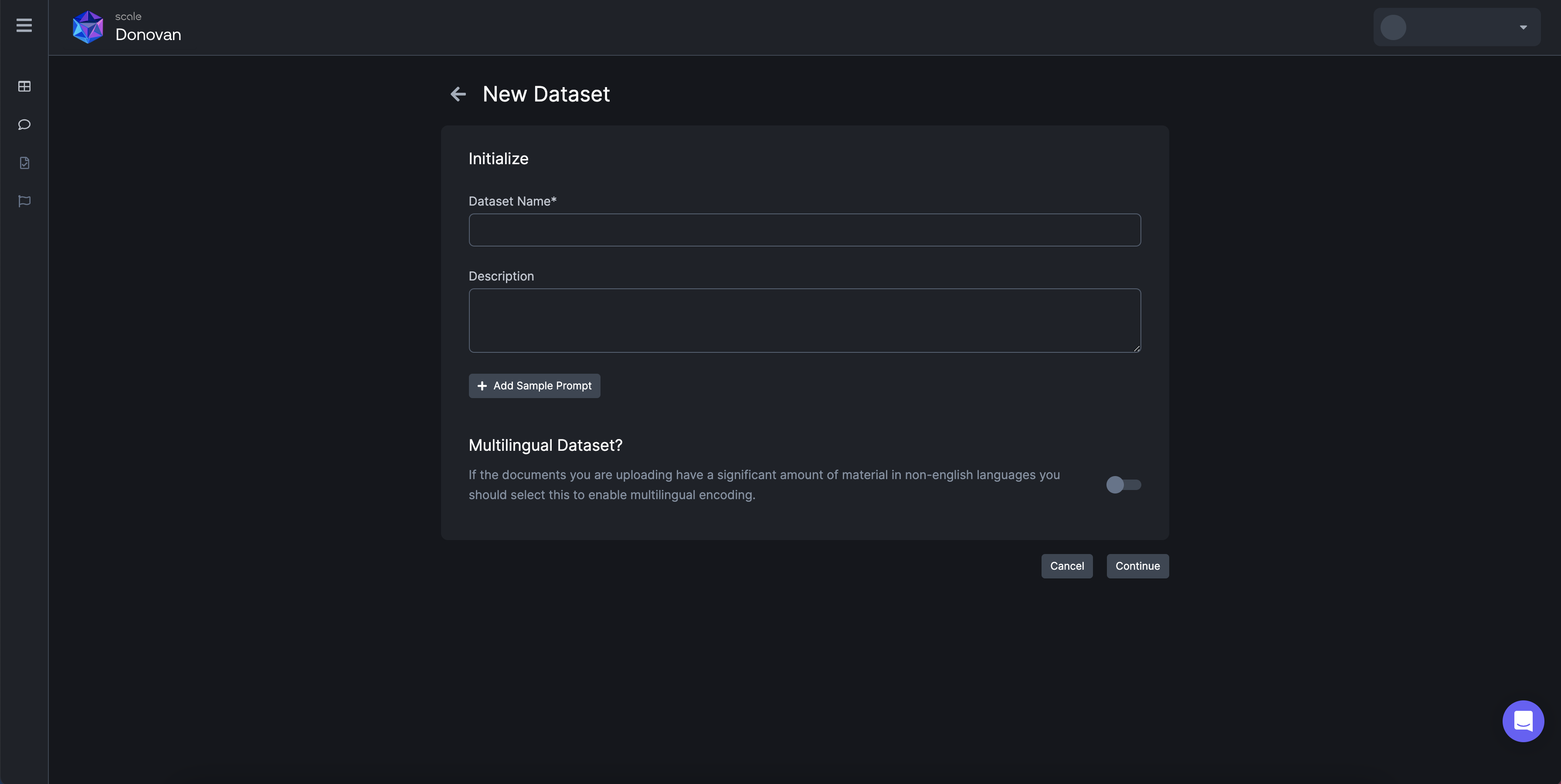
Name and add a description to your dataset.
- Add Data to Your Dataset
Donovan offers multiple options for adding data to your newly created dataset:
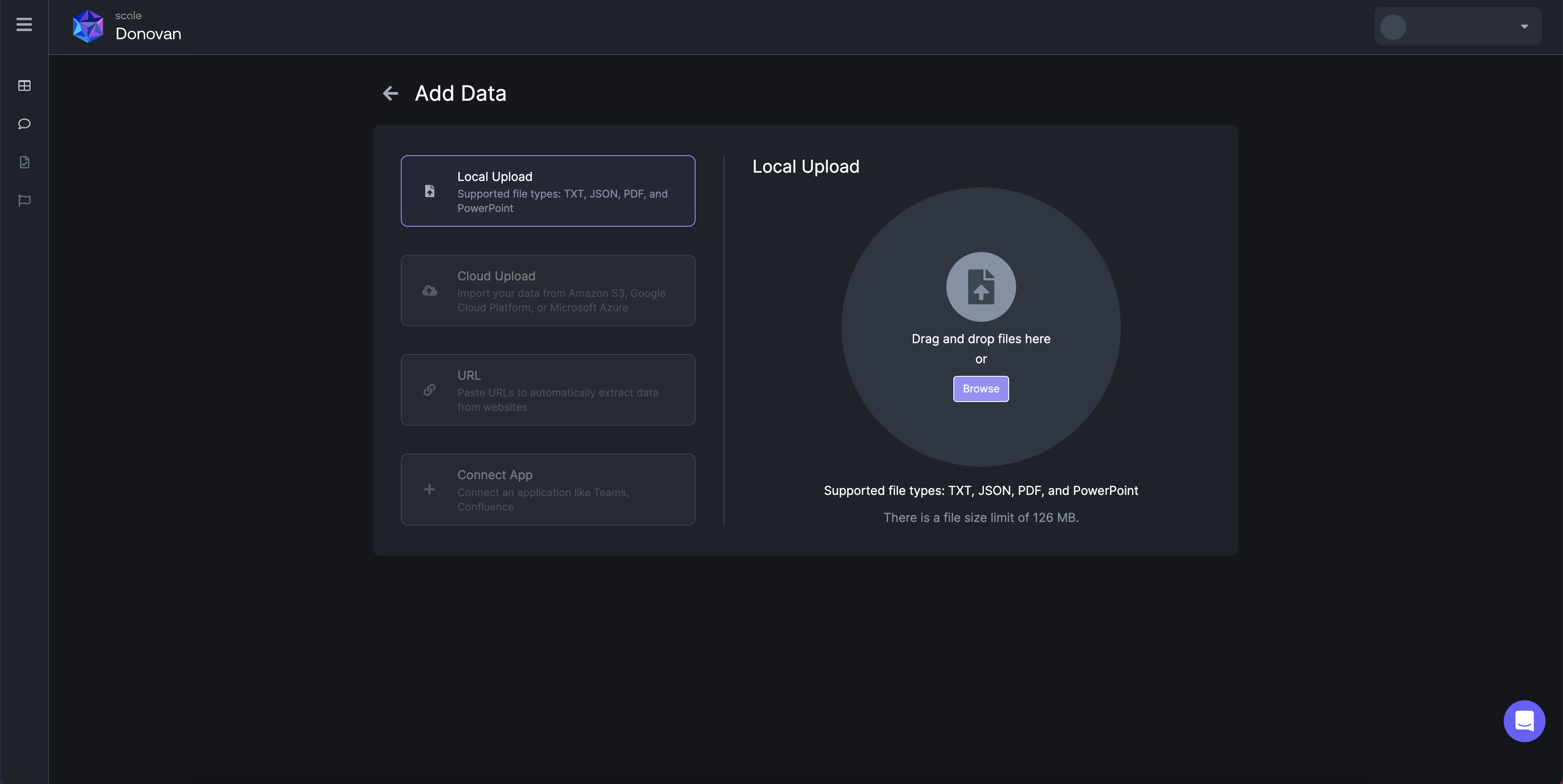
Choose your data upload method.
- Local Upload: Upload data directly from your device. Supported file types include text JSON, PDF, and PowerPoint files.
- Cloud Upload: Import data from cloud storage platforms such as Amazon S3, Google Cloud Platform, and Microsoft Azure.
- URL Import: Paste URLs to automatically extract relevant data from websites, saving you time and effort.
- Connect App: Integrate with applications like Teams or Confluence to seamlessly pull data from these platforms into your dataset.
- Start chatting against your private data
Your new dataset will show up beneath the default datasets that are a part of your organization or workspace. Click "Chat with Dataset" to start getting insights from your private data.
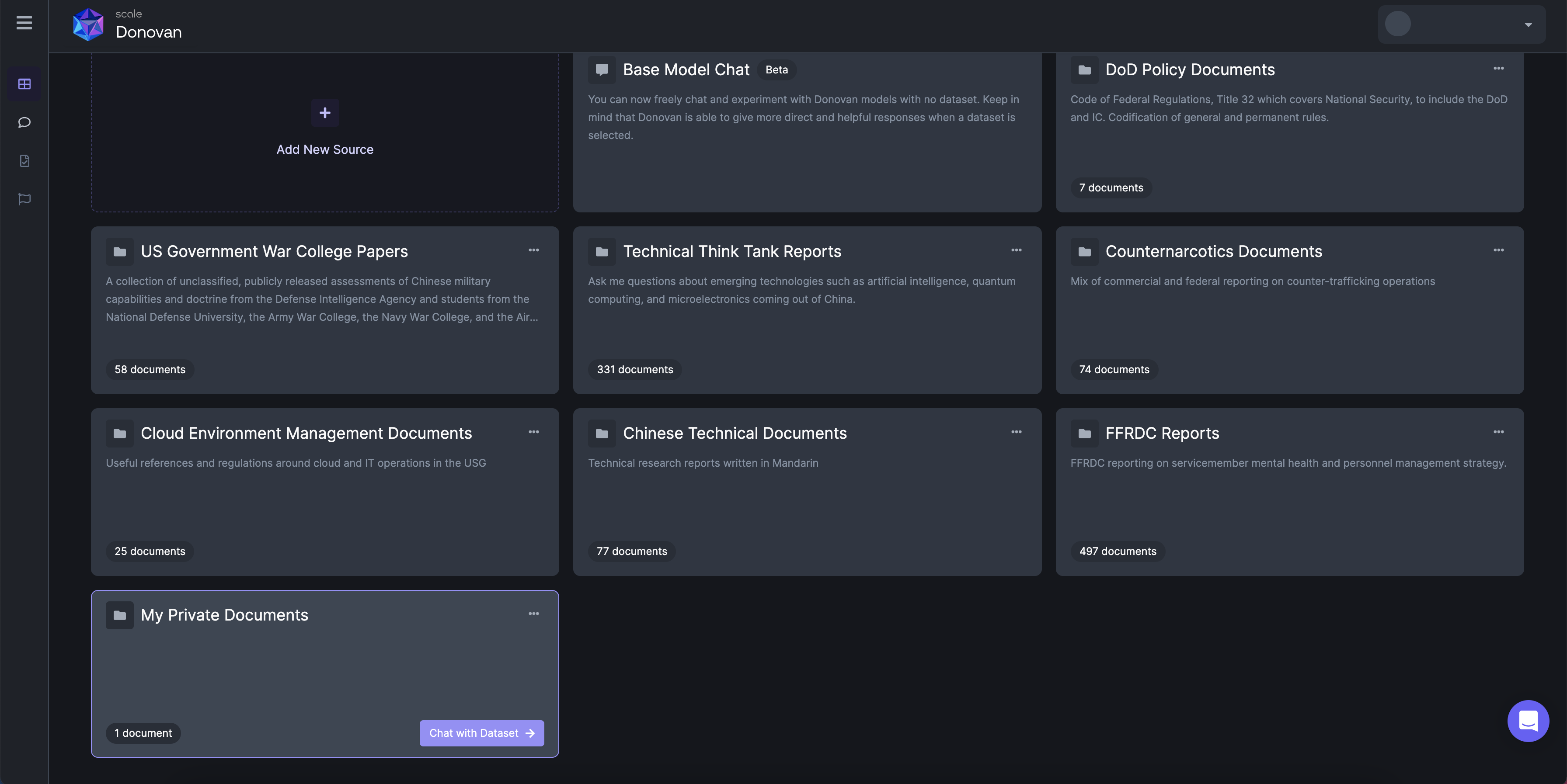
Easily start interacting with your private data.
Elevating Your Data Insights
-
Identify Your Data Needs
Determine the type of information you require for your analysis or decision-making process. This could range from text documents to presentations, ensuring your dataset caters to your objectives. -
Choose Your Data Sources
Select the appropriate data source option based on your requirements. Whether you're uploading locally, importing from cloud storage, extracting data from URLs, or integrating with applications, Donovan provides flexibility to suit your needs. -
Organize and Analyze
As you add data to your dataset, Donovan enables you to organize, filter, and search through the information effectively. This facilitates streamlined analysis and helps you uncover meaningful insights.
Updated over 1 year ago